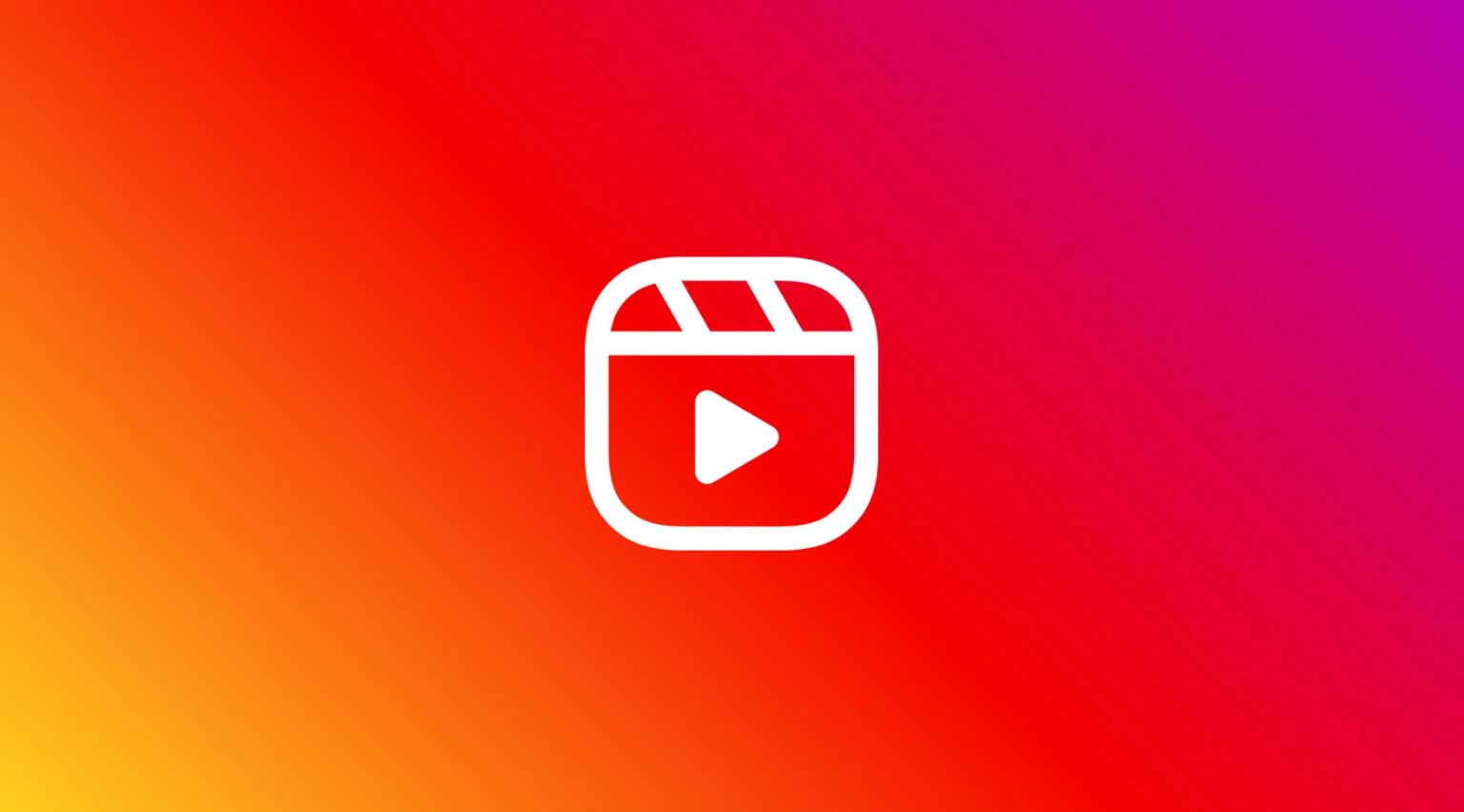Featured
Instagram rolls out Reels, a TikTok video-sharing clone
A new feature inside Instagram called Reels allows users to create, view, and discover short videos inside Instagram in the same way they do on TikTok.
Share
- Click to share on X (Opens in new window) X
- Click to share on Facebook (Opens in new window) Facebook
- Click to share on LinkedIn (Opens in new window) LinkedIn
- Click to email a link to a friend (Opens in new window) Email
- Click to share on Reddit (Opens in new window) Reddit
- Click to share on WhatsApp (Opens in new window) WhatsApp
- Click to share on Pinterest (Opens in new window) Pinterest
Facebook has launched a new feature called Reels, directly inside Instagram, which allows users to use TikTok without having the TikTok app.
The Reels feature couldn’t have arrived at a better time for US users, who have recently heard news of their government exploring options to ban TikTok in their country. This also provides great news for users in India, who have had TikTok banned in their country since the beginning of July.
For those unfamiliar with the mechanics of TikTok, the service shows users short videos and uses advanced machine learning to recommend videos to a user that they may like. It also allows creators to create short videos with a vast set of editing and filtering tools. Reels clones the features of TikTok, with the added benefits of retaining their existing follower base on Instagram.

Reels can be shared with one’s Instagram followers on the feed, and, if users have a public account, they can make them available to the wider Instagram community through a new space in the explore tab. In the explore view, one scrolls up through videos, exactly like on TikTok.
To create a Reel, swipe right on the feed to get to Instagram Camera, then select Reels. The following toggles will appear:
- Audio: Search for a song from the Instagram music library. When you share a reel with original audio, your audio will be attributed to you, and if you have a public account, people can create reels with your audio by selecting “Use Audio” from your reel.
- AR Effects: Select one of the many effects in the effect gallery, created both by Instagram and creators on Instagram, to record multiple clips with different effects.
- Timer and Countdown: Set the timer to record clips hands-free. Once a user presses record, they’ll see a 3-2-1 countdown, before recording begins for the amount of time they selected.
- Align: Remember the Align feature in Vine? It’s back in Reels and allows users to line up objects from their previous clip before recording the next to help create seamless transitions for moments like outfit changes or adding new friends into a reel.
- Speed: Choose to speed up or slow down part of the video or audio. This can help users stay on a beat or make slow motion videos.
Reels can be recorded in a series of clips (one at a time), all at once, or using video uploads from one’s gallery. Record the first clip by pressing and holding the capture button, and a progress indicator at the top of the screen will fill up as one records.
Once a reel is ready, a user navigated to the share screen, where they can save a draft of their reel, change the cover image, add a caption and hashtags, and tag friends. After a reel is shared, it will live on a separate Reels tab on their profile, where people can find the reels they’ve shared. If users also share to their feeds, the reel will appear on their main profile grid.
Both public or private accounts can share reels to a story, close friends, or in a direct message. Reels will behave like a regular story, both of which are conveniently restricted to 15 seconds.
To start watching Reels, visit the explore tab on Instagram.
Share
- Click to share on X (Opens in new window) X
- Click to share on Facebook (Opens in new window) Facebook
- Click to share on LinkedIn (Opens in new window) LinkedIn
- Click to email a link to a friend (Opens in new window) Email
- Click to share on Reddit (Opens in new window) Reddit
- Click to share on WhatsApp (Opens in new window) WhatsApp
- Click to share on Pinterest (Opens in new window) Pinterest
| Thank you for Signing Up |