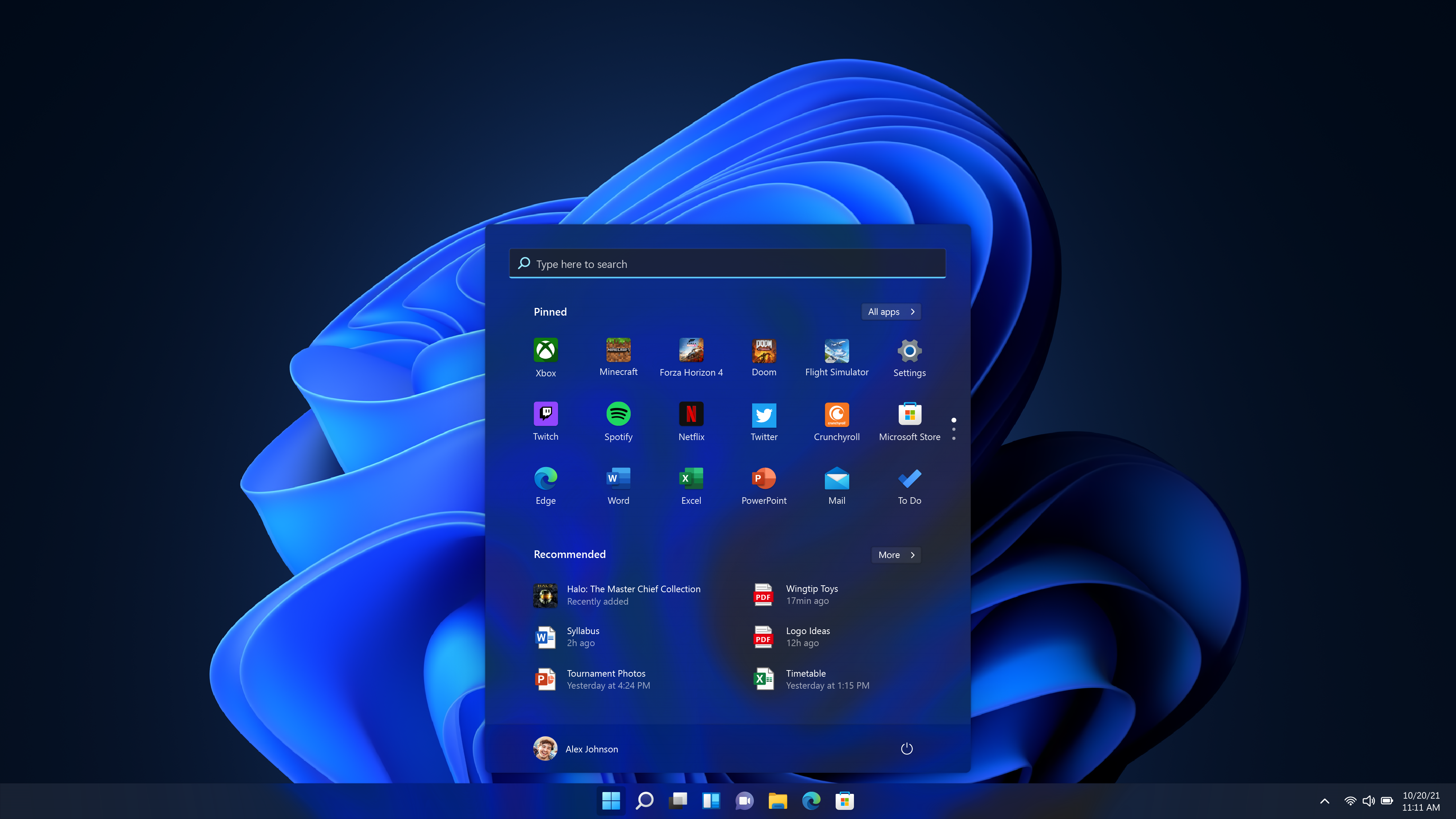Product Reviews
Windows 11 gets a fresh start
The Windows 11 update will be rolling out soon to Windows 10 PCs as a free update. BRYAN TURNER tells us what to expect.
The upcoming 11th version of Windows is set to roll out to supported Windows 10 PCs as a free upgrade throughout this half of the year. Here’s what you can expect from the update:
The Start menu has been shuffled again
Microsoft has changed the start menu once again – but this time, it is not so drastic. Users can pin apps they use the most to the top half, while the bottom half is reserved for recently installed apps and files that were recently opened. The All apps button in the top right corner can be used to reveal the classic Start menu list.

The taskbar icons have also shifted to the middle of the screen. For anyone who’s used a Mac or Gnome-based Linux computer, the icon placement will seem very familiar.
Privacy changes
As smartphone permissions have become extremely granular, so has Windows. There are far more options to select which apps can and cannot use services, like the ability to take screenshots, read your local email, and even toggle your Bluetooth. The list is long and worth going over to make sure your installed apps are behaving within their limits.

New design across the board
All windows in the environment have slightly more curved corners and bigger buttons. Taking a closer look at the file explorer, the top taskbar has fewer buttons with more dropdowns, leading to a cleaner look overall. The icons have been updated with a more modern design.

The context menu (also known as right-click menu) is updated to be less of a list and more of an icon set. From left to right, there is cut, copy, rename, share, and delete in a single row. These common operations make sense being in a row and are a welcome upgrade. For Windows purists, the “Show more options” button at the bottom will show a classic laundry-list context menu.

Consolidated settings
The Settings app has now become the standard one-stop shop for Windows PC settings. In previous releases, the Settings app was half-baked and published alongside the legacy Control Panel – making for a very confusing experience. The Settings app in Windows 11 is now on par with System Preferences on macOS.

A very thin legacy Control Panel is included in this release. Most of these buttons open the Settings app at the place where that corresponding setting can be found. This may be a move in user education.

Snap Groups
When Windows Snap was introduced in Windows 7, many users immediately took to it. In previous versions of Windows, dragging a window to the left or right would maximise it to fill half the screen. Users can still do that, in addition to choosing layouts for more than two apps. Hovering the cursor over the maximise button will reveal layouts a user can choose in various configurations.

When I selected the bottom left layout, I could configure a group like this:

Once a group is configured, all three apps can be minimised to the taskbar at once to keep the workflow uninterrupted.
These are just a few updates to Windows 11 that are proving to be practical. Compatible Windows 10 PCs like the Huawei MateBook range will receive the update throughout this half of the year. For more information on PC compatibility, visit Microsoft’s requirements page.