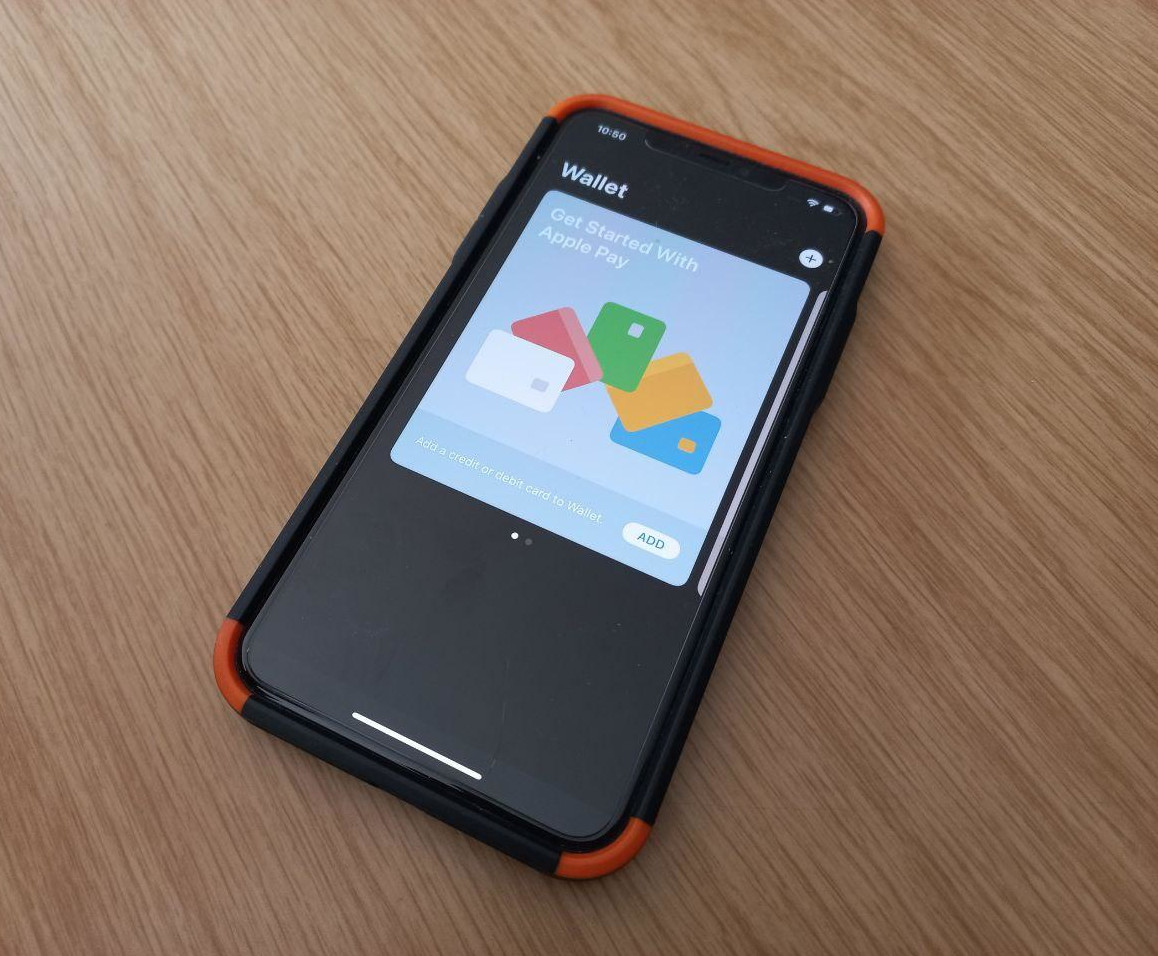Fintech
Apple Pay launches in SA
Contactless payment for the iPhone and Apple Watch launched today in South Africa — but with only a limited number of banks available on the platform.
Apple Pay, the company’s method of contactless payment via smartphones and smartwatches, launched today in South Africa. Users of Apple products like the iPhone and Apple Watch can link their supported card to the service and begin making contactless payments.
Absa, Discovery Bank, and Nedbank are the only banks to have confirmed support for Apple Pay.
“The launch of Apple Pay re-affirms our commitment to providing safe and secure digital payments capabilities to our existing and new customers looking to get the most out of available digital channels,” says Chipo Mushwana, Nedbank’s executive of emerging payments.
Supported banks
Gadget has tested several bank cards with an iPhone to verify compatibility:
- Absa (Cheque and Credit)
- Discovery Bank (Cheque and Credit)
- Nedbank (Cheque and Credit)
The following banks were tested, but are not yet supported by the service:
- FNB (Credit, Cheque, and Debit)
- Investec (Credit)
- Standard Bank (Credit and Debit)
- Tyme Bank (Debit)
The following banks were not tested by Gadget, and are probably not yet supported by the service:
- Capitec
- Bidvest Bank
How to link
- On an iPhone, open the Wallet app. The app should be included with one’s iPhone, but it can be reinstalled from the App Store.
- The top card in the app will advise a user to add a bank card. Tap the plus button in the top right corner.
- Scan a supported card with the camera, then enter a CVV and expiry date (the default date that appears usually needs to be changed to the correct one).
- You can also choose an option to add a card’s details manually.
- For Apple Watch users, double click the dock (long button) on the watch once a card is linked to the paired iPhone.
How to use
- Ensure the payment terminal or card machine supports contactless payments. One method to verify this is to look out for the Pay Wave or Tap-To-Pay symbol on the card machine.
- On a locked iPhone, double click the side/lock button.
- iPhones with a home button will need to use Touch ID before the card is unlocked.
- iPhones without a home button will need to use Face ID before the card is unlocked.
- Both devices can use the device’s passcode to unlock the card.
- Once the device is unlocked, bring it near the payment terminal’s Pay Wave logo.
- On an Apple Watch, double click the dock (long button) and bring the smartwatch near the payment terminal.
For more information on Apple Pay, watch the video below: